Self Guided Tour
READY TO GET STARTED?
With our self-guided home tour technology, powered by UTour, you can visit and explore new homes when it’s most convenient to you. You can browse our participating communities and available homes below!
The Home Shopper Experience
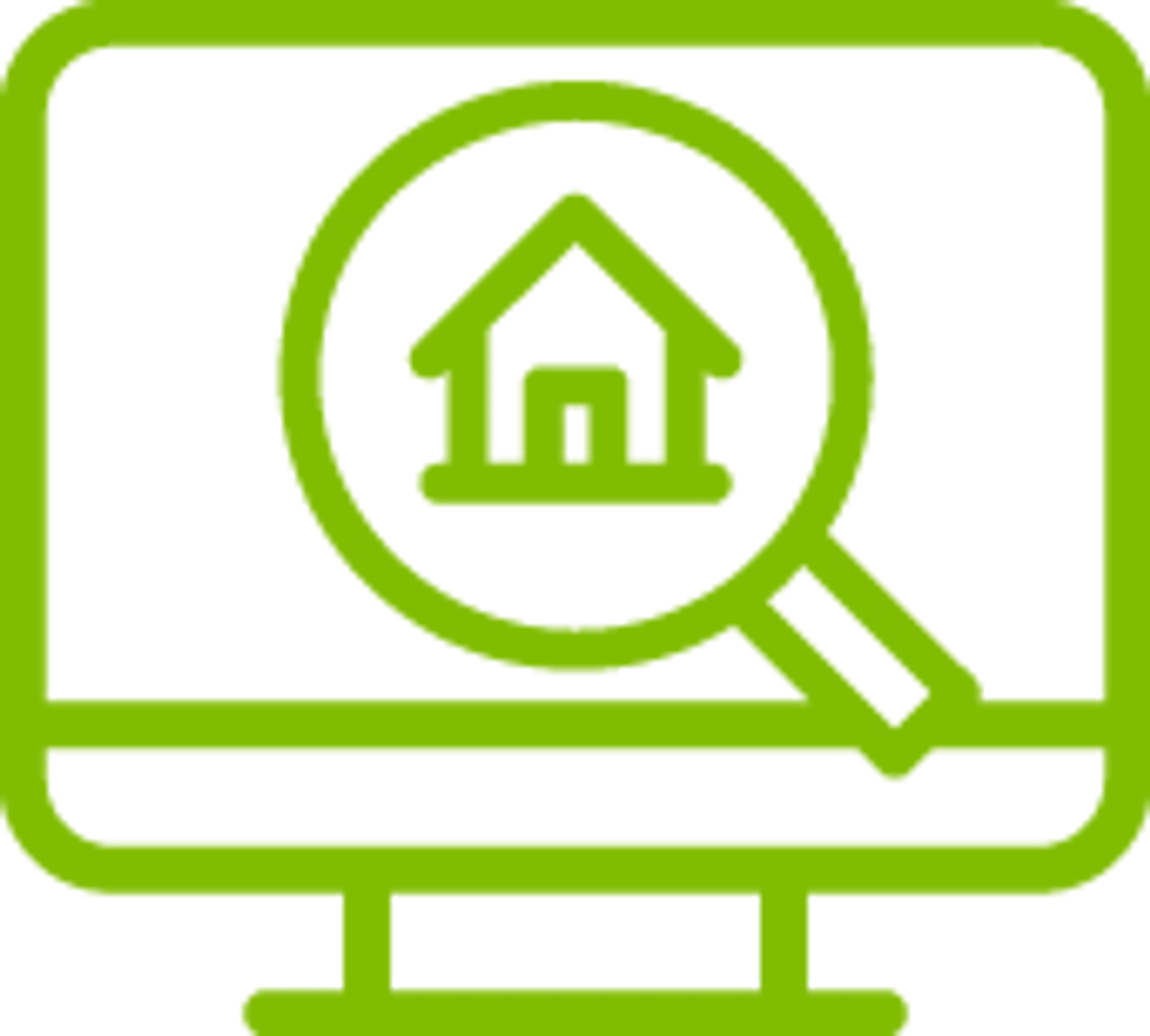
Browse Our Website
While visiting our website, you will see available communities and listings. Where self-guided tours are available, you’ll see a “Schedule a Self Tour” button. You’ll select the button for the home you’d like to tour.
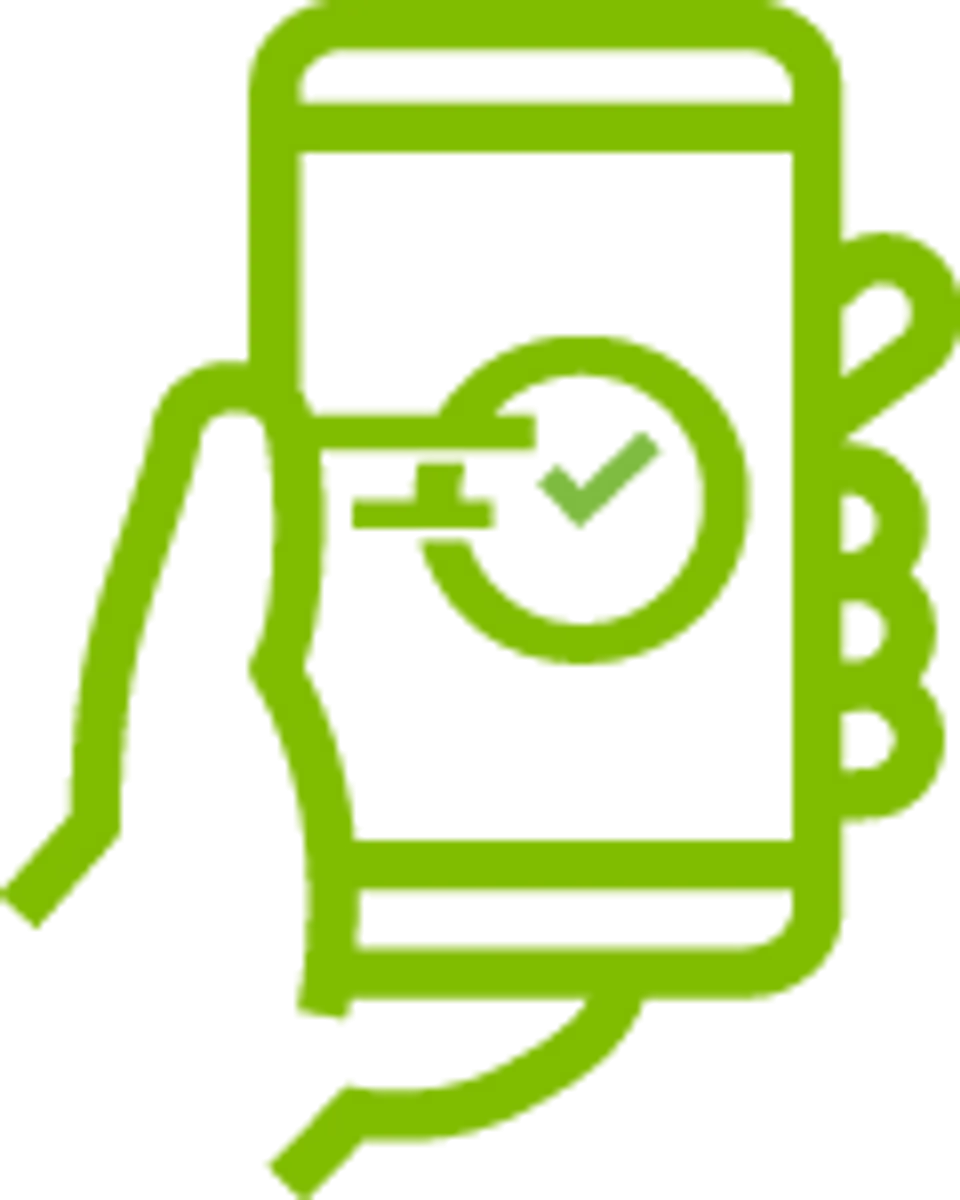
Schedule a Self Tour
For New Users:
1. Choose a Date and Time
2. Accept Terms & Conditions
3. Verify Identity (Photo ID or Credit Card)
4. Create a Password
For Existing Users:
1. Choose a Date and Time
2. Accept Terms & Conditions
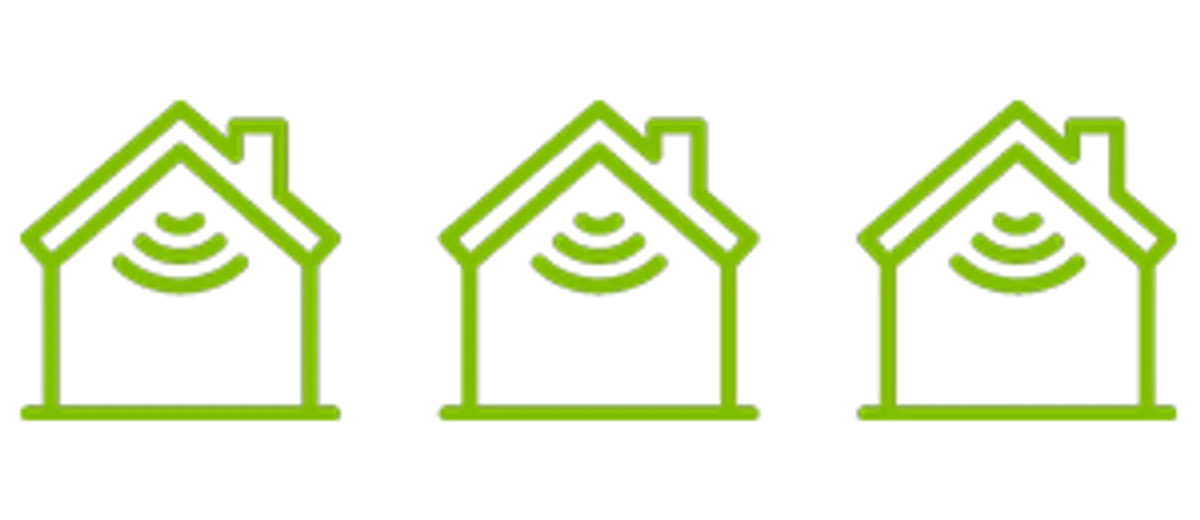
Schedule Additional Tours
After scheduling the first tour, you will be shown additional homes within the community (if applicable), and asked whether you’d like to schedule more tours during your visit.
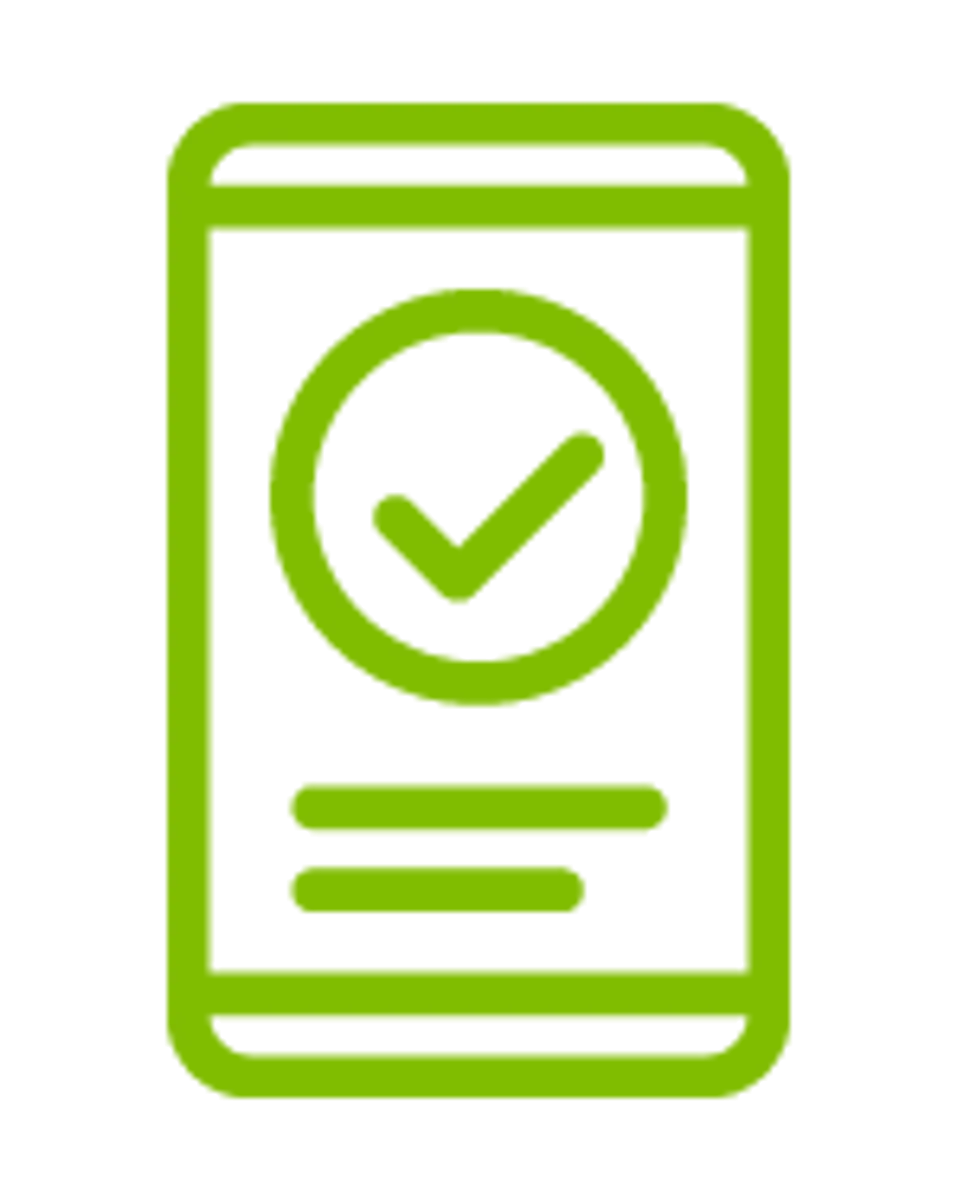
Confirmation Email/Text
Upon successfully scheduling a self-guided tour, you will receive confirmation via email and text with details about the tour, including the address, time and entry code.

Reminder Email/Text
Prior to your scheduled tour, you will receive a reminder email and text.
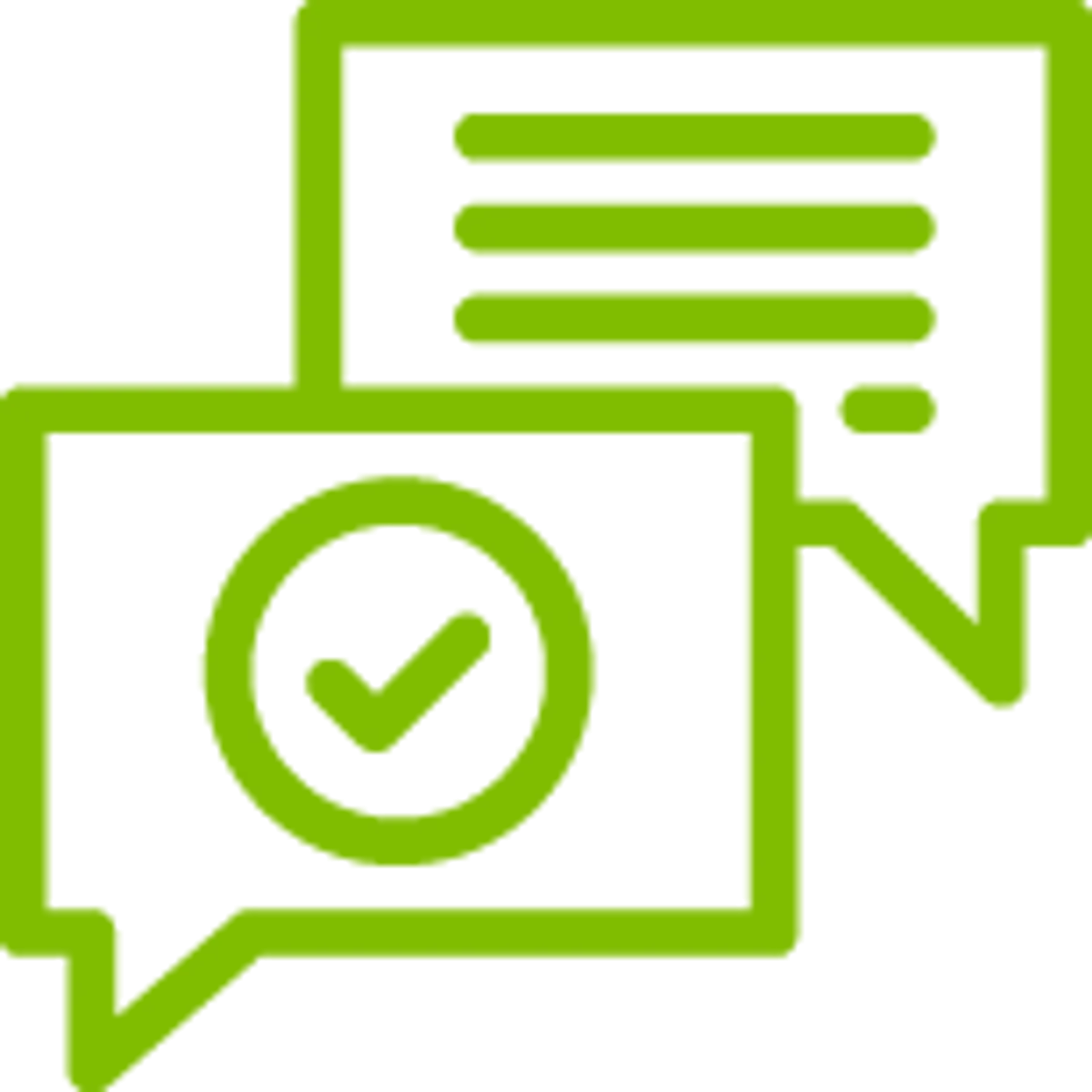
Tour-in-Progress Text
Shortly after arriving for your tour, you will receive a text message, with contact information for our sales team, in case you’d like to reach out to us the during or after your tour.
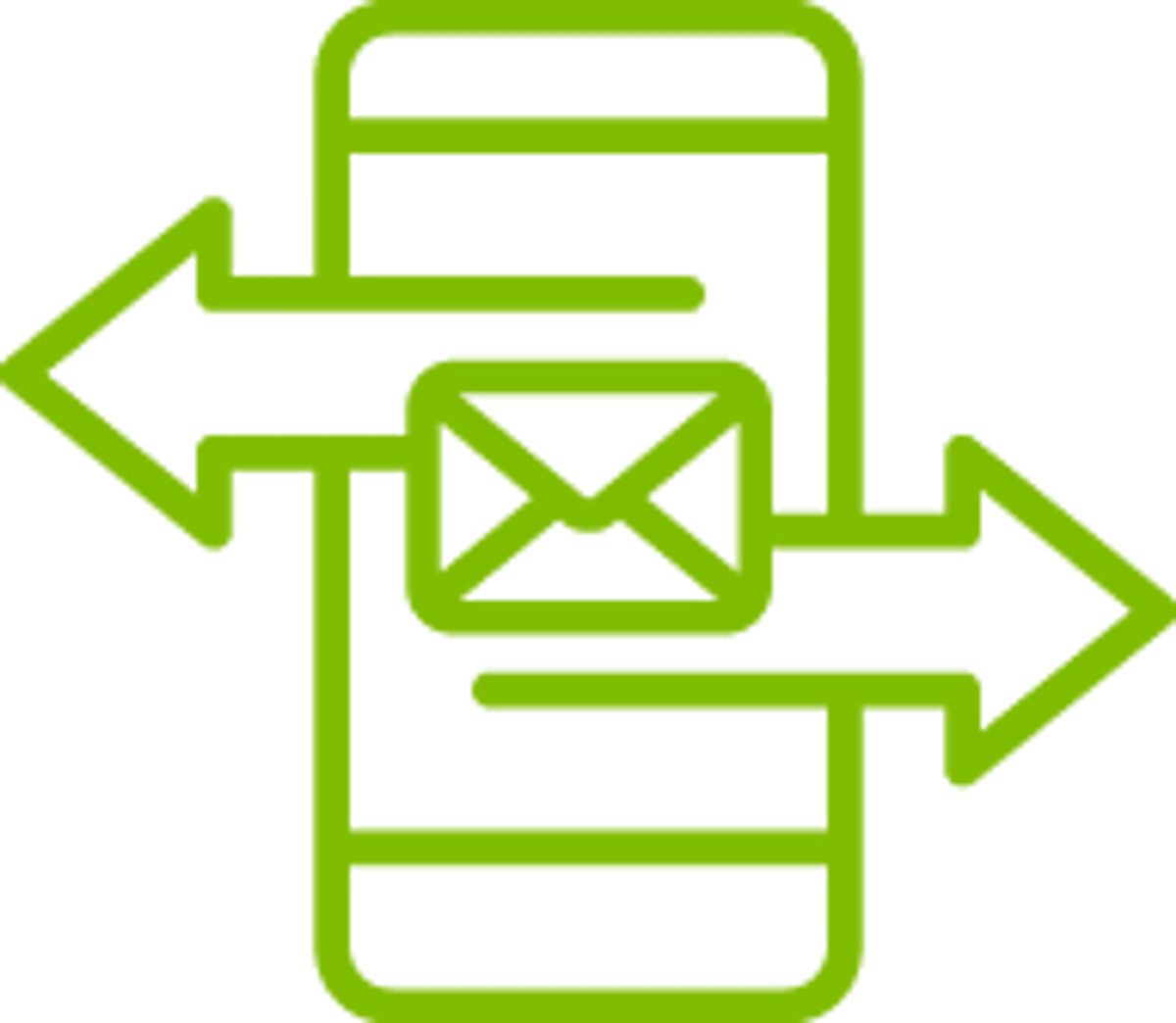
Follow-Up Emails/Texts
In the days following your tour, you will receive, via email and text, an invitation to complete a post-tour survey, as well as an additional email as a follow up to further assist you in your home buying process.
FAQS
Do you have questions about our self-guided home tour technology? Here are answers to our most commonly asked questions.
We ask that you provide a Government-Issued ID so that we may verify your identity before scheduling a tour. We do not retain your information after your identity has been verified.
- Ensure the photo on the license is clear. If your license has expired, the verification process cannot occur.
- If you’re experiencing issues with your selfie, try moving closer or farther from the camera or try a room with different lighting
- If you’re experiencing issues, please call the number listed in the upper left corner of the screen for support
No. We only verify your identity once, when you initially create an account prior to scheduling your first tour. You will not need to repeat the identity verification process for future tours.
No, your tour will be private and self-guided. However, you will be provided with contact information to reach a sales manager should you have questions or want to schedule an appointment to discuss next steps.
Each tour is scheduled for 30 minutes or 60 minutes. Your code will be able to unlock the home at the scheduled start time. It will cease to be valid 60 minutes or 30 minutes after the scheduled start of your tour.
If multiple UTour-enabled homes are available in a community, you can schedule multiple home tours within the same date/time reservation or at different date/time reservations. If you schedule multiple home tours within the date/time, you will receive one entry code to access each home. If you schedule multiple home tours at different times or different days, you will receive a separate entry code for each home.
- Hold your palm over the lock keypad to “wake” the keypad and get it out of sleep mode
- Then enter your access code on the keypad
- In the 4-digit entry code you received, there is a checkmark immediately following the numbers. When you enter your access code on the keypad, be sure to click the checkmark button on the bottom left at the end of the numerical sequence.
- Each tour is scheduled for 60 minutes or 30 minutes. Your code will only be able to unlock the home at the scheduled start time — it will not work if you arrive earlier or later than your scheduled time.
- The front door will automatically lock itself within 2 minutes, so there is no need to lock the door
- Please ensure the door completely closes behind you when you enter and leave the home
To change your password, log in to your account and select “My Account” and then “Edit Profile.” You will be prompted to enter a new password. If you can’t remember your password, select “Forgot Password?” on the log-in screen, and you will receive an email to re-set your password.

